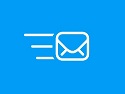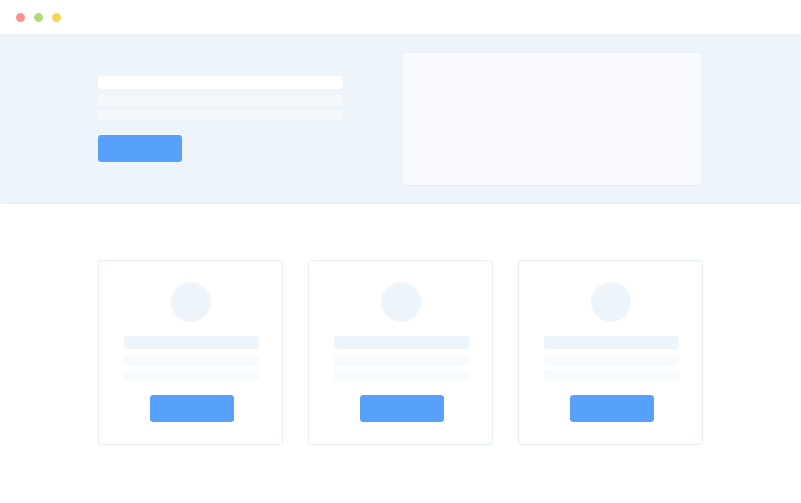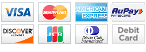Documentation
A to Z guide for the Customer and Admin Accounts
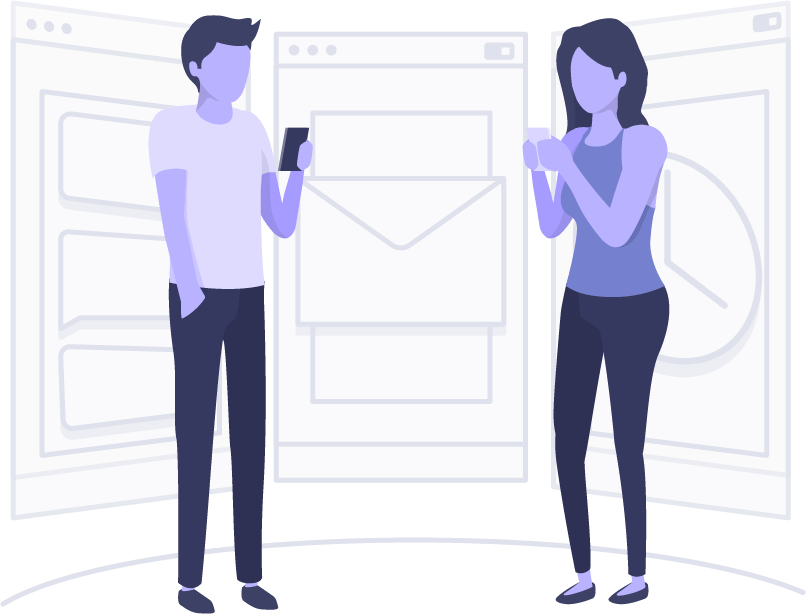
TESTIMONIAL
![]()
Robust application with good service!
Checked your demo account and immediately decided to take your service.
I instantly know that this is the kind of product I am looking for.
Keep up the good work, and all the very best..:)
Carter Chalmers
Director, Sales & Business Development at DeepMarkit Corp
Alberta, Canada
Documentation
A to Z guide for the Customer and Admin Accounts
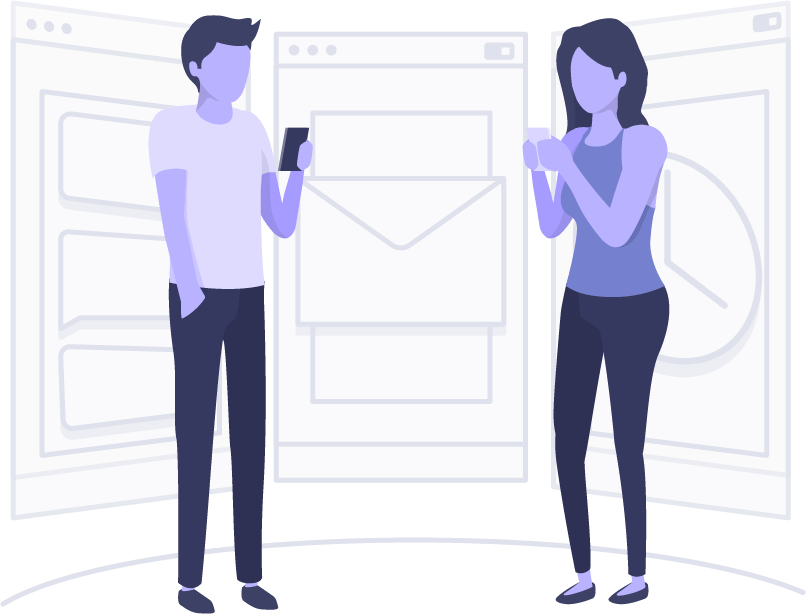
![]()
Robust application with good service!
Checked your demo account and immediately decided to take your service.
I instantly know that this is the kind of product I am looking for.
Keep up the good work, and all the very best..:)
Carter Chalmers
Director, Sales & Business Development at DeepMarkit Corp
Alberta, Canada
How to Start
Getting Started
1. Login and Change Timezone
You have to login in your account with the given URL and credentials.
Change your timezone to match with your local timing. (It will help you to schedule any email campaign)
2. Create Contact List and Upload Data
Create your contact list and upload your email list database into the application as follows.
3. Create Email Template
You can design and create a nice HTML/text email for your product/services/business within minutes.
There are multiple ways to create an email template, please follow the below articles for that.
How to create an email template?
Email template with drag & drop builder.
4. Send Email Campaign
Once your list with contact data and email template is ready, so its time to send your email campaigns.
Please follow this article for that.
5. Check Reports
You can check each individual campaign’s reports by opening them, for open, clicks, bounce and unsubscribe counts and each email address, you can export them too in CSV files.
You can check all the campaign’s reports with the reporting option as follows.
6. Server (update hourly quota)
Your server will be used for sending emails.
All the server settings are predefined and used by the system, so please do not change any setting apart from the hourly or daily quota as per your IP warm plan.
You can change your hourly quota as follows.
Kindly Note: Please do not change other settings otherwise it will make your server inactive.
Knowledge Base
1. Introduction
We created an extensive knowledge base and try to address all the queries in advance to all our customers, so they don’t need to depend on us.
2. Frequently Asked Questions
Please find some frequently asked questions asked by our customers after the server setup as follows.
How to trigger an email campaign to a specific date and time.
What are the different types of bounces?
Did I have to remove the bounce or unsubscribe user manually?
Support
Raise a Request
If you will need any guidance or any help, please feel free to raise the support request.
Use the login credentials we shared with you over the email.
Videos Tutorials
Create a Contact List
The contact list is a representation of your subscribers, contacts, user’s data.
You can assign it any name as per your convenience and create a list based on your requirements.
You can give nay name such as New York List, USA list, UK List, Doctors list, My subscriber list anything.
Import Contact
You can import a list with the help of the following options.
Open your Contact lists, which will list all the contacts for you and once you will click on the following icon it will take you to the import option for that particular list to upload your contact database.
Create Email Template with Drag & Drop Builder
You can create a nice responsive HTML template with the help of our in-build Drag & Drop builder.
You can drag any element (logos, heading, image, text button, footer, social media links, multi-columns with text and images and many more) from the right-hand side to the left-hand side and further modify them as per your need.
Create Email Template with HTML Source Code
Click on Template tag and click on Create new button.
Click on Source button
And paste your existing HTML source code of email template.
Again click on the Source button to see the template.
Create Email Template via Uploading Existing Template
If you already have any existing template with an HTML page and with images then you can upload the complete template with a ZIP file upload to create an email template as follows.
Send Email Campaigns
Go to the campaign in your customer account.
Click on the ‘Create new’ button.
Give the ‘Campaign Name’ and select your already created ‘Contact list’
(you can select the ‘Segment’ as well if you want to send only to a specific segment and not the whole list).
Check Email Statistics
Open any already sending campaign or a sent campaign.
It will show you every detail for that campaign.
Go to the Campaigns and select anyone as follows.
Open a Ticket
Feel free to raise a support request if you will face any difficulties.
We created an extensive knowledge base and try to address all the queries in advance to all our customers, so they don’t need to depend on us.
Still, if you will need any guidance or any help, please feel free to raise the support request.
Let’s Build this Thing Together!
1,632 Customers are already sending Millions of emails and generating tons of traffics for their business with BulkEmailSetup. Join The most empowered email sending provider.
BulkEmailSetup
Our aimed to offer a range of best-value products and services along with cutting-edge technology and dedicated round-the-clock customer support.
![]() © bulkemailsetup.com
© bulkemailsetup.com
RESOURCES
This site is owned and operated by Goletro Technologies Private Limited