Open your ionos.com account.
Once logged into your Ionos account, click Manage Domain under the domain you wish to use for your private nameservers.
Click on Manage Domain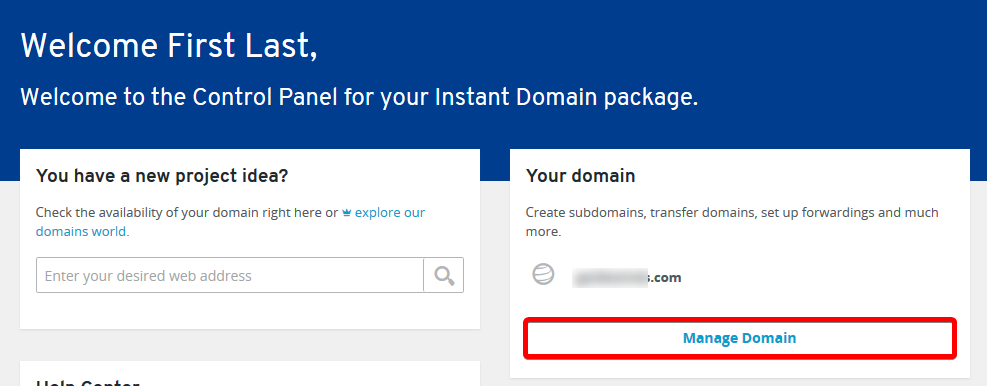
Step 2: Next, click the Adjust Name Server link. This will take you to the page that allows you to both modify name servers as well as create new ones.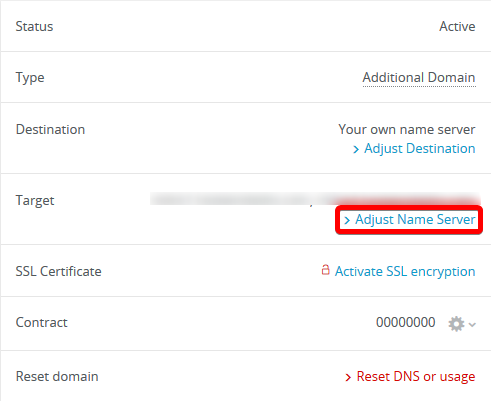
Click on the Edit name server button.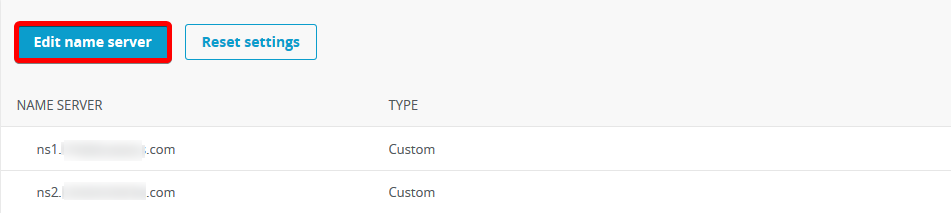
This next part can be a bit tricky, so please read carefully.
First, erase the content that exists in any of the available boxes: Clear Out Old Nameservers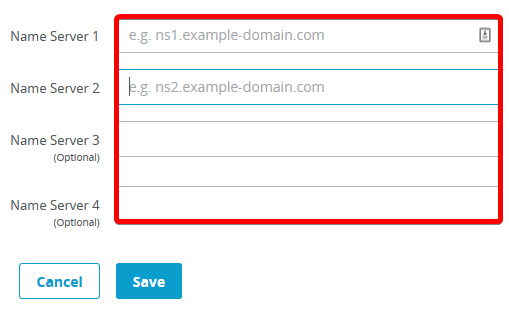
Next, enter the first name server you are creating. Keep in mind, it must be using the domain of which you are currently managing.
You will see two new text boxes appear directly below the one you were typing in.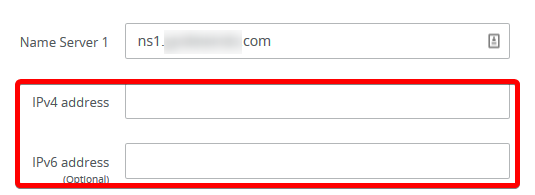
Enter the primary IP Address of your VPS in the IPv4 address box. You are not required to enter anything in the IPv6 address box.
And, Repeat this process for the second name server for the Name Server 2 box.
This part will require a different IPv4 address that resolves to your VPS.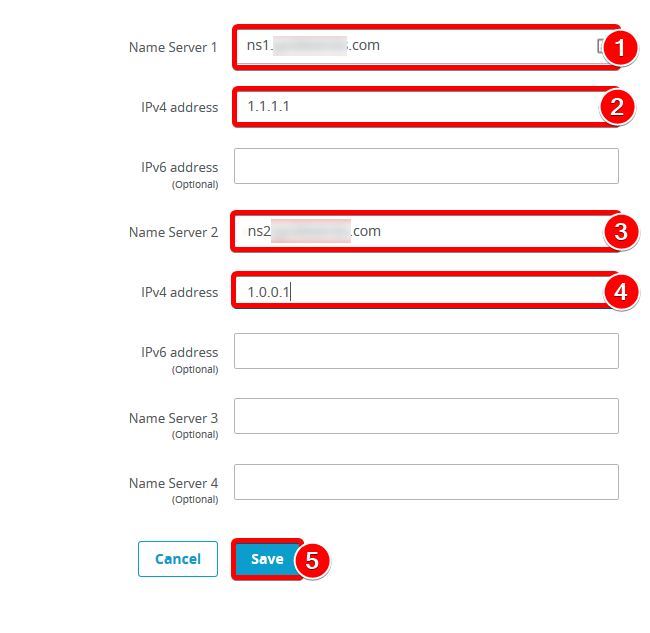
Enter Name server subdomain names (ns1.domain.com and ns2.domain.com) and IP's, then click save.
You will see a message stating that the name servers will be adopted.
You will need to obtain a second IP Address for your VPS if you see the following error: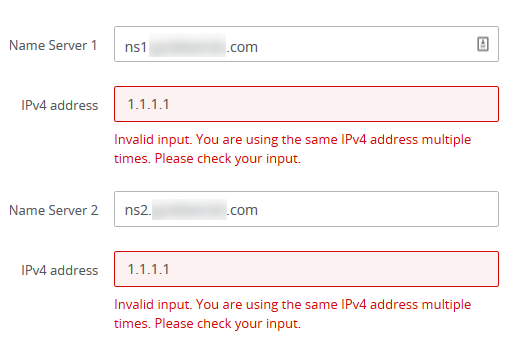
Error if attempting to use the same IP Address for Both Records
As with all DNS records, global propagation can take up to 24 to 48 hours to finish.
Note: Please do not forget to change with domain.com and IPs your actual domain name and your own IPs.